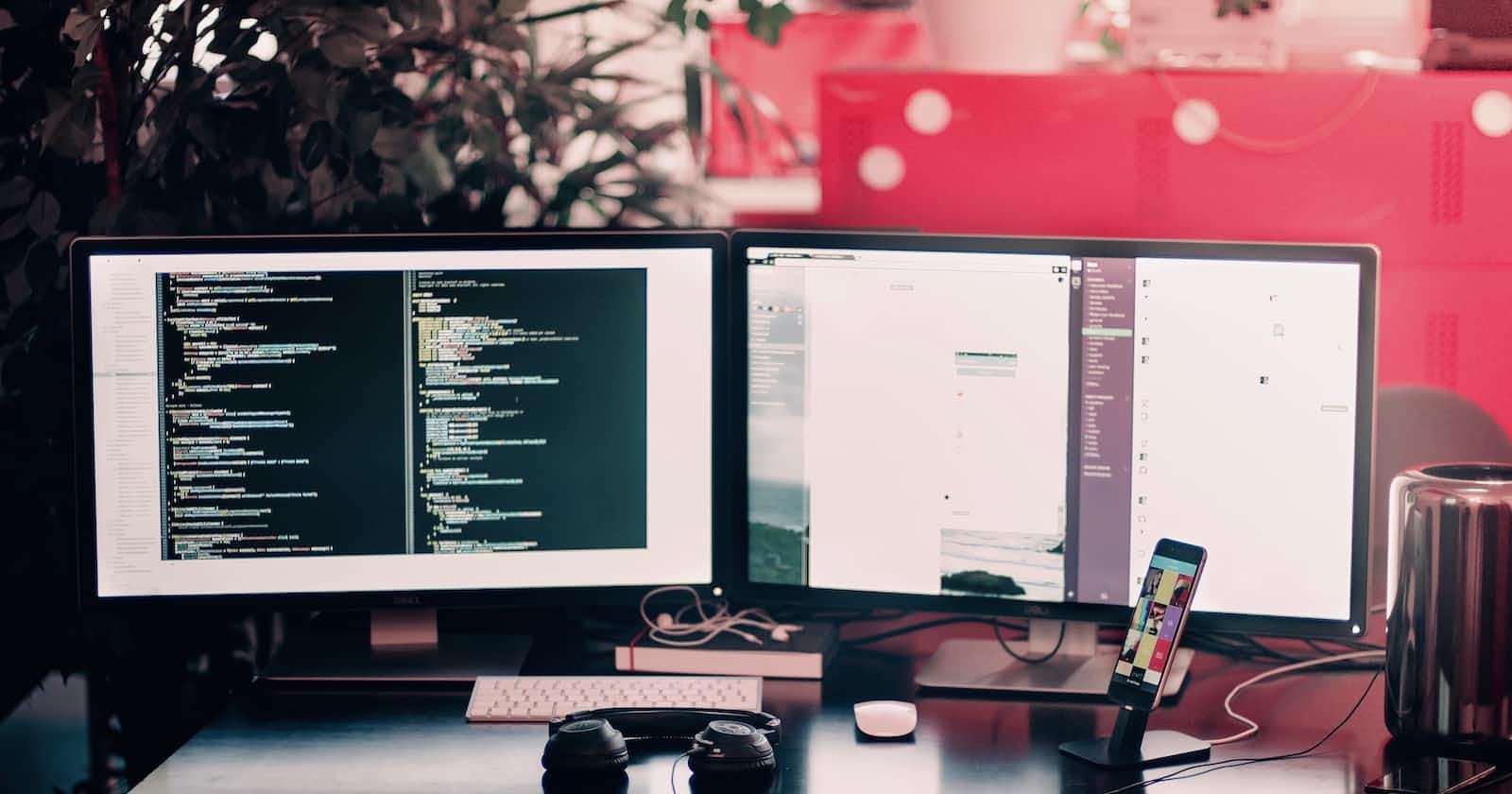JavaScript snippets are a powerful feature within Chrome DevTools that can enhance the debugging and development process. They allow developers to write, execute, and save small pieces of JavaScript code within the DevTools environment. By incorporating snippets into their workflows, developers can streamline the development process and more efficiently build and debug web applications.
Underutilization of JavaScript Snippets
Despite the benefits of using Javascript snippets, they seem to be underutilized. Why?
Lack of Awareness:
One of the main reasons for the underutilization of these snippets is that many developers simply don't know that they exist. DevTools offers a wide range of features and developers may not take the time to explore them all.
Complexity:
There may be an assumption that JavaScript snippets are complex to set up and use. However, creating a basic snippet is pretty straightforward and doesn't require extensive knowledge of the tool.
Comfort Zone:
Developers often have an established set of preferred workflows and tools. Because of this, there is often a reluctance to adopt new tools and techniques, even if it can help streamline their work.
Benefits of Using JavaScript Snippets
Rapid Prototyping:
Snippets are great for experimenting with small features without making changes to the actual source code.
Isolated Environment:
Snippets run in an isolated environment within DevTools, so they won't interfere with the main page's code. This isolation allows for safe experimentation without the risk of breaking things or affecting the integrity of the webpage.
Reusability:
Snippets can be saved and organized for later use, making it easy to reuse them across different projects or sessions. This can speed up development by eliminating the need to rewrite common functions or scripts.
Debugging:
Snippets can be used to test specific code blocks or functions in the context of the web page, helping isolate and resolve issues.
Automation:
Snippets can be used to automate repetitive tasks in the development process (e.g., filling out forms, data extraction, or triggering events on the page).
Performance Testing:
Snippets can be used to measure and analyze page performance, such as loading times and resource usage
How to Use Snippets
Access the Snippets Panel:
Open Chrome DevTools and navigate to the Sources tab. There you'll find a Snippets subpanel on the left-hand side.
Create a New Snippet:
Inside the Snippets panel, click ➕ New Snippet. Add a name for your snippet and press
Enterto save, then start writing JavaScript code in the code editor.Edit and Save Snippets:
You can modify snippets directly in the code editor. An asterisk next to the snippet name means that you haven't saved your changes yet. Press
Control+S(Windows/Linux) orCommand+S(Mac) to save.Execute Snippets:
Select it in the Snippets panel. Click ▶︎ Run in the action bar at the bottom of the editor, or press
Control+Enter(Windows/Linux) orCommand+Enter(Mac). The snippet's code will execute within the context of the currently loaded webpage.Console Interaction:
After you run a snippet, you can interact with the results in the Console panel. Any output or error generated by the snippet will be displayed here.